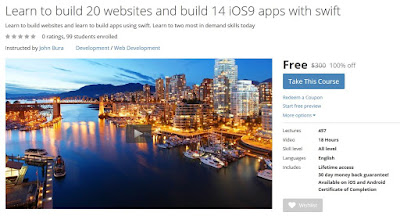Course Description
This course was funded through a massively successful Kickstarter campaign.
Do
you want to become a developer? This course is for you. You get to
build 20 practical websites and 14 practical iOS apps with Swift. If you
have ever wanted to learn how to code, this course is for you.
One
of the best features is that you can watch the courses at any speed you
want. This means you can speed up the or slow down the video if you
want to.
This course is project based
so you will not be learning a bunch of useless coding practices. At the
end of this course you will have real world apps to use in your
portfolio. We feel that project based training content is the best way
to get from A to B. Taking this course means that you learn practical,
employable skills immediately.
You
can use the projects you build in this course to add to your LinkedIn
profile. Give your portfolio fuel to take your career to the next level.
Learning how to code is a great way to jump in a new
career or enhance your current career. Coding is the new math and
learning how to code will propel you forward for any situation. Learn it
today and get a head start for tomorrow. People who can master
technology will rule the future.
You will get full lifetime
access to this course for a single one off fee. John Bura has created
many games, apps and training courses so he is extremely qualified to
teach you how to master technology. This is an instructor that does not
only teach, he produces apps. This means you get the most relevant
information on how to code. Most courses do not show you practical
skills and real world examples.
Curriculum
01. Introduction to making a bigger website
01. Introduction to making a six column website
01. Introduction to multiple div tag website
01. Introduction to the background image website
01. Introduction to the basic one page website
01. Introduction to the website
01. Making a basic minimalist site
01. Making a minimalist website
02. Adding in the 6 columns
02. Adding in the columns
02. Adding in the columns
02. Adding in the div tags
02. Adding in the rest of the HTML
02. Adding in the section div tags
02. Setting up an image
02.Adding in the three columns
03. Adding in a background color
03. Adding in a background image
03. Adding in the background image
03. Adding in the body and header CSS
03. Adding in the body CSS
03. Adding in the body CSS code
03. Selecting a coffee bean image
03. Setting up the background color
04. Adding in a class to the sections
04. Adding in the header code
04. Adding in the header code
04. Adding in the header css
04. Changing the header CSS
04. Setting the resize features for the image
04. Setting up a column
05. Adding in latin text and the other columns
05. Adding in the columns
05. Adding in the div section formatting
05. Adding in the header code and the logo code
05. Adding in the logo formatting
05. Adding in the section CSS
05. Adding in the text formats for the headers
06. Adding in the columns
06. Adding in the columns
06. Adding in the columns
06. Fixing the font
06. Setting up the body CSS
06. Setting up the logo size
06. Testing boundaries and fixing the logo
07. Adding in a full width background color
07. Adding in the code for the fontawesome
07. Adding in the h1 and h2 css
07. Adding in the logo CSS
07. Adding in the three columns
07. Changing the header of the columns
07. Setting up font awesome
08. Adding in a background to the columns
08. Adding in span tags
08. Adding in the HTML to make FontAwesome work
08. Adding the dimensions to the paragraphs
08. Changing the header
08. Formatting the titles of the 3 columns
08. Setting up the logos in the page
09. Adding full width to the paragraph sections
09. Adding in a span tag
09. Adding in an item using FontAwesome
09. Adding in the margin to the header
09. Changing the second color
09. Formating the header tag
09. Making the text pop out
10. Adding in a graphic logo to the top
10. Adding in a semi transparent background to see the text
10. Adding in a stroke
10. Adding in the banner tag
10. Adding in the icons to the columns
10. Adding in the logo CSS
10. Stretching the letters
11. Adding in a specific span tag
11. Adding in the font awesome logic
11. Challange - Add in a footer
11. Changing the header 2
11. Changing the header2 text
11. Justifying the text
11. Making the 3 columns work
12. Adding in the font awesome SVG graphics
12. Adding in the logo and talking about busines
12. Challenge - Add in columns and FontAwesome icons
12. Changing the margins of the entire page and talking about color
12. Fixing the image
12. Playing around with color
13. Adding in a splash of color and span tags
13. Challenge - find a good colorscheme
13. Challenge - Think like a business
13. Changing the icons
13. Changing the text and talking about the letters
14. Adding in the font awesome icons that make sense
14. Challenge - Add links to the website
14. Changing the H2 to look better
15. Challange - Find a different color scheme
15. Changing the paragraph text
16. Adding a span to the title
17. Adding in the second span tag
18. Challenge - Add another div tag to the project
Introduction
Section 1: Start Here
Section 2: Learn to build a basic 1 page website
Section 3: Background image website
Section 4: Making a 6 column website
Section 5: Making a minimalist website
Section 6: Making a Basic minimalist site with outlines
Section 7: 06. Making a bigger website
Section 8: 07. Learn about Scaleable websites
Section 9: Interchanging graphics and div tags
LINK FOR THE FREE COURSE
100% Off, Udemy 100% Off, Udemy Coupon, Udemy Coupon Code, Udemy course, Udemy course download, Udemy course reviews, Udemy courses, Udemy courses for free, Udemy courses free, Udemy courses free download, Udemy discount, Udemy download, Udemy education, Udemy free, Udemy free course, Udemy free courses, Udemy free online courses, Udemy online, Udemy online course, Udemy online courses, Udemy online courses review, Udemy reviews, Udemy tutorial, Udemy tutorials, Udemy.com free courses,